- Thunderbolt AI
- Posts
- Dell-Nvidia Boost 🚀
Dell-Nvidia Boost 🚀
Plus, ChatGPT Desktop Magic ✨
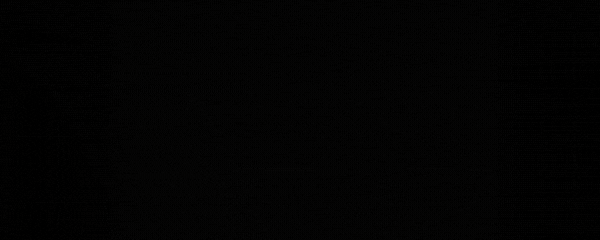
Hey there, awesome reader!
Welcome back to Thunderbolt, we are back to strike with the latest in AI and marketing! Ready to get zapped with knowledge?
Don’t forget! If you are here thanks to a friend, subscribe here to ensure you never miss out on the sparks!
Let’s spark some inspiration!
MARKETING
📈 Rising Above Hard Times: A Marketing Survival Guide
Source: Chew On This
Overview:
Facing tough times is inevitable in any business journey. It's not just about celebrating the wins, but also about navigating the challenging phases. This case study focuses on how to maintain focus and adapt strategies to keep the business thriving.
⚡Thunder Struck:
Cashflow Issues: You're losing money faster than a shopaholic in a mall. 💸
Ineffective Ads: Your ads are missing the mark like a blindfolded dart player. 🎯
Team Morale: The team’s spirit is lower than Monday morning coffee supplies. 😞
🔍 SOLUTION: FOCUS, FOCUS, FOCUS!
Organizational Focus:
Avoid spreading yourself too thin. Don’t try to run multiple ventures simultaneously without the right leadership. Remember, even Superman had his limits! 🦸♂️
Intra-business Focus:
Resist the urge to chase every new trend. Stick to strategies that work for your business. If it ain't broke, don’t fix it! 🚀
Day-to-Day Focus:
Concentrate on what you can control, like testing new creatives and refining landing pages. Focus on the inputs, not just the outputs. 📈
📚 LEARN AND APPLY
Rip the Band-Aid: Be quick to make necessary organizational changes, even if it means having tough conversations. Procrastination only makes it hurt more!
Communicate Effectively: Keep your team informed and motivated, especially during tough times. Over-communicate, because in a storm, no one wants to feel like they’re sailing blind.
Stress Over Finances: Keep a close eye on your cash flow and be creative in managing finances. A little stress now can save a lot of pain later.
Invest in Relationships: Build and leverage your network for mutual benefits. Remember, your network can be your net worth!
Embrace the Grind: Understand that enduring hard times is part of the entrepreneurial journey. Sometimes, you just have to eat some humble pie.
By focusing on these strategies, you can navigate through the storm and come out stronger on the other side. Keep pushing forward, and don't forget to celebrate the small wins along the way! 🎉🚀
AI DAILY
🤝 Dell Expands AI Partnership with Nvidia
Overview:
Dell announced an expanded partnership with Nvidia, along with new servers, PCs, and services aimed at boosting its AI capabilities.
Key Points:
Enhanced Servers: New Dell PowerEdge servers will support NVIDIA’s Blackwell GPUs, enabling faster and more efficient AI processing.
AI Factory: Dell and Nvidia's AI Factory is an enterprise solution designed to simplify and speed up AI adoption, reportedly cutting setup time by 86%.
GenAI Solution: Dell is introducing a GenAI solution to help organizations deploy personalized digital assistants.
Local AI Solutions: New offerings from Dell will allow organizations to set up and run AI applications locally.
Significance:
As businesses increasingly recognize AI's transformative potential, Dell is positioning itself as a crucial partner in helping organizations navigate AI adoption complexities, bolstered by Nvidia’s cutting-edge technology.
LEARNING AI
💻 How to Use the ChatGPT Desktop App
What You Need:
To use the ChatGPT app, you need:
An OpenAI account with a ChatGPT Plus subscription.
A MacBook or Mac desktop computer with MacOS 14 and Apple Silicon (M1 or better).
1. Download OpenAI's ChatGPT App
The MacOS ChatGPT app is initially available for Plus subscribers, with plans to expand access soon.
Currently, it's not listed in the Mac App Store. Searching there may show independent apps and copycats.
To download the official ChatGPT app for MacOS, log in to the ChatGPT website. If you have a ChatGPT Plus subscription, a pop-up will prompt you to download the app.
2. Install the MacOS App
Once downloaded, begin the installation process.
Drag the downloaded app into your Applications folder.
3. Open the App and Log In
Open the installed ChatGPT app and log in with your ChatGPT Plus subscription credentials.
4. Use the Opt + Space Bar Shortcut
After opening the ChatGPT app, you can use the Option + Space Bar shortcut to access the AI chatbot from any app.
This shortcut opens a text bar over any window you're in. Enter your prompt and press Enter to see the response in the ChatGPT window.
Note: The Opt + Space shortcut isn't accessible after you quit the ChatGPT app.
This feature is highly useful, especially for writers, as it easily provides synonyms or definitions without leaving the current application. It's similar to the Mac's Spotlight search (Command + Space Bar), but specific to ChatGPT.
As we prepare more “Lightning” content for tomorrow, we’d love to hear your thoughts on today’s edition! Feel free to share this with someone who would appreciate it